With all the hype for flash memory and portable media players coming out these days, I decided this would be a good opportunity to shed some light on a neat little gadget here for those who already own or plan to own one of Nintendo’s most updated GameBoys or compatible products (including but not limiting to the GameBoy Advance, GBA SP, GameBoy Micro, Nintendo DS, and the GameBoy Player for the Nintendo GameCube).
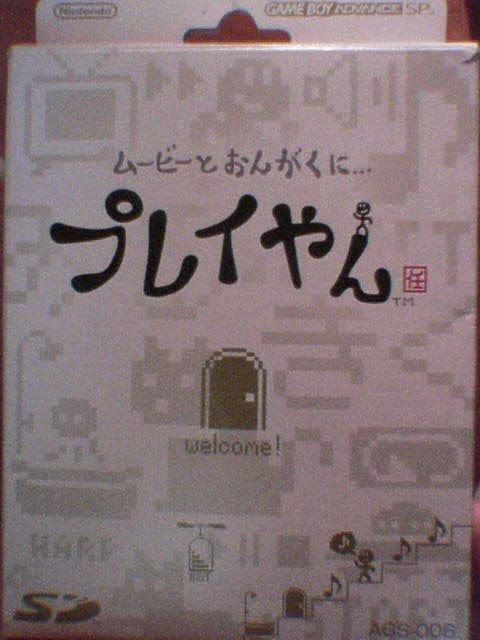
This is a simple and interesting way of turning your portable game device into a multimedia entertainment machine capable of playing games, listening to music, and watching movies all in one system. Sounds like the Sony PSP, right? Only smaller – in every way; price, size, and features.
All the pictures in this review were taken with my Sony Vaio TR3A’s MotionEye built-in camera through Sony Network SmartCapture
Overview: Out of the Box
The Play Yan add-on can only be purchased officially in Japan online. However, those who dare to import can easily find willing importers, such as Lik-Sang.com or Play-Asia.com, willing to do the service accompanied with an extra ‘fee’ for importing (ahem … profit) and shipping. A new version of the Play Yan recently released on September 13th, 2005 and the older version was discontinued on the 11th the same month. This review will be based on the older version released last February this year – both versions look very identical, except for the minor cosmetic change and new interface the new Play Yan features (and the fact that the new Play Yans no longer support flash miniGames developed by Nintendo but have the updated firmware built-in for compatibility with MP4 movies).
There are two options you can choose when purchasing a Play Yan; one package includes the Panasonic Media Stage 4.2 software for converting movies to a compatible format – it will only play movies in MPEG4 and MP4. The second option only includes the Play Yan as a stand-alone in the package for a lesser price. The package I acquired is the one with MediaStage included:

You can tell from the picture that the packaging is a little larger than an average GBA game packaging. MediaStage software is provided on a mini-CD, and there are a few inserts that are included in the box. Unless you can read Japanese pretty well or like to see the ‘pretty color pictures’ in the manual, you can’t exactly make any use of the inserts and the manual.
The device itself is slightly larger than an average GBA cartridge. When inserted, the edge juts out of the slot about a ¼ to ½ inch exposing a shiny fingerprint-prone top with a luminous blue ‘Nintendo’ logo on the right end. This front edge also exposes a standard 3.5mm stereo Headphone jack which can be used to plug up a speaker system or headphones. The headphone jack that’s built-in the game system (excluding GBA SP and the GameBoy Player for GCN) can also be used instead if preferred, but I found that plugging directly to the Play Yan yields a much clearer audio output. If nothing is plugged in, the Play Yan will output the sound to the default audio speaker(s) built-in on the GBA or GBA compatible device.

Underneath the cartridge, one will find the SD card slot to the side (full-size, not mini - but miniSD is compatible if using an adaptor). “SD” logo is also visible underneath the device:

Playing with Play Yan(tm)
I didn’t bring my GBA with me to college and no longer own a GBA SP anymore, so I’m using my Nintendo DS to utilize the Play Yan for this review. Here is how the set-up looks when it’s plugged into the system:

The jutting edge is obviously as shiny as the N-DS’s top screen (don’t worry, I have a screen protector on the bottom, so it’s not as scratched-up as it appears in the picture). When the DS is powered on, if you don’t have the system set to automatically play the game at start-up, then you’ll have to select the GBA option near the bottom of the menu as you would normally do when playing GBA games on the DS in order to begin using the Play Yan.

Play Yan starts up with a screen “loading” the SD card. You’ll find a cute-looking character standing on one of the letters in the screen who resembles something you might remember back in the 80’s when Nintendo’s gaming days were still young and characters appeared as variant pixelized shapes. You later navigate through Play Yan controlling this character in order to select files and music/media. It really gives a feeling that you’re playing a game at the same time, which I think is the illusion the programmers wanted to give the user.
You have two options to select after startup: you can navigate the Movies and miniGames installed on your SD card if any are available (the 1st option), or you can go directly to listening to your wealth of MP3s loaded on the card (the 2nd option).
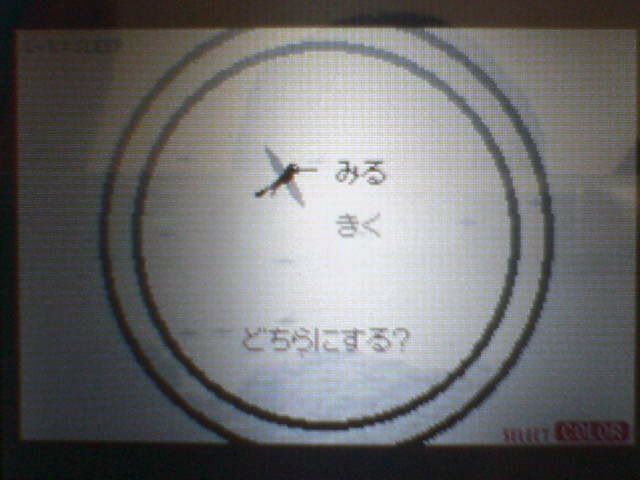
By pressing the Select button, you can change the theme color of the interface from ‘Black and Blue with Pink’ to ‘Black and White with Red.’ For the sake of visibility issues on the pictures taken to represent sections of this review, the music section will be displayed in the ‘Black and White with Red’ theme.
Movies and Games
Let’s try the option 1 first. When selected, you are greeting with a menu of the media you have loaded on the card, beginning with the movies. You can save movies in any directory in the card as long as they’re compatible with PlayYan (has to be MPEG4).
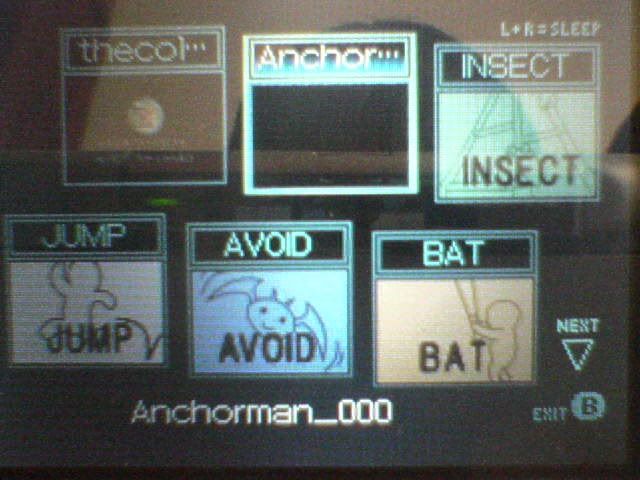
Nintendo made about 12 flash miniGames for the device before discontinuing the support for the miniGames in the new version of the Play Yan released September 13th, 2005. miniGames are played on the menu, which could be a bit difficult to view depending on the size screen of the system you’re using Play Yan with and the quality of your eyesight.
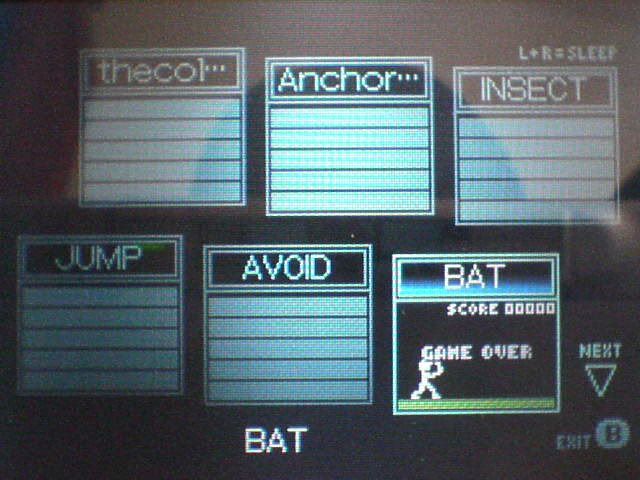
Movies, on the other hand, are played in full-screen mode, but have limited control options. You can fast-forward or reverse using the D-pad, and pause the movie, which are all basic controls. Left and Right shoulder buttons allow you to adjust the brightness setting on the screen up to 5 levels. It’s not a lot of help, but it does make the screen appear a little brighter; too much brightness makes the movie look washed out.
You’ll have to use Panasonic MediaStage 4.2 to convert your movies to compatible format playable on Play Yan (MPEG4). It took me a while to be able to use the software mainly because it was designed for use on a Japanese computer system. You can install it just fine, but when opening the program, an error message pops up. I spent about an hour trying to figure out what options to change to Japanese in order to use MediaStage. Trust me, it’s probably more hastle than it’s worth, and you might want to consider other software available for converting movies for Play Yan.
Listen and Love
Let’s move on. The Play Yan probably best serves as an MP3 player primarily because it’s not all that much of a hastle getting the device to play your favorite soundtracks. Simply transfer MP3 files from your computer to your SD card as you would normally do. It doesn’t matter where you store your music on your card; the Play Yan will find it. The interface is kiddie-like and features the pixelized character to navigate through the files. You can access files, displayed as “doors,” on the interface to play your songs depending where you stored them. The nameless character will simply enter the “door” you select and go into the next set options.
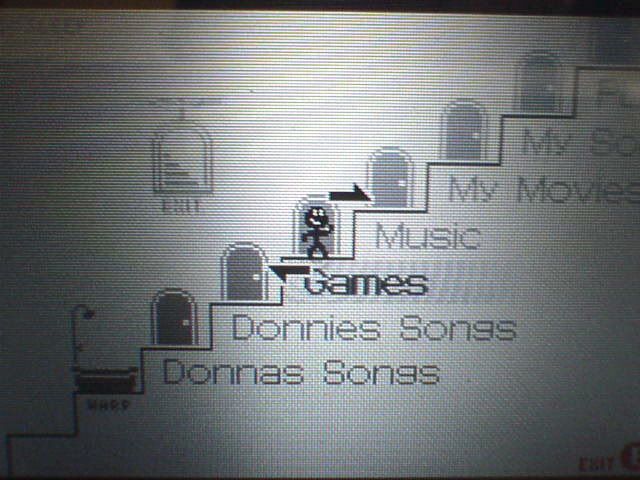
Choose the song you want to play once you’ve found it, sit back, and listen. Songs are displayed alphabetically and stars fall in the background as you play the music. It’s pretty simple using the basic controls for Play Yan. Here’s a list of the controls:
Press A to play music or select a file
Press B to stop playing the selected music or exit file
Press Start to Pause selected music, or to change theme color at menu screen
Press Up or Down on D-Pad to adjust volume
Tap Left on shoulder to restart music
Tag Right on should to play next track
Hold Left or Right on D-Pad to rewind or fastforward respectively
Hold R-shoulder and use Up and Down on D-pad to adjust Base
Hold L and R-shoulder at the same time to enter sleep-mode (screen off)
Conclusion
The Play Yan(tm) is not currently released in the United States and can only be obtained through importing, unless you live in Japan or travel there to visit. It’s a fun-to-use device with many possibilities available, but you might want to hold off on purchasing one and save your cash for something else until it comes to the USA, if ever, when it doesn’t cost as much to import or go through the hassle of setting up MediaStage for movies. The new version of Play Yan no longer supports the mini flash games developed by Nintendo, but then again, you might not be the type of person who likes to squint into the tiny playing field these games have to offer. There are many other multi-media options for the GBA available produced by 3rd parties and able to perform a lot more than the officially-endorsed Play Yan. Still, if you’re intrigued by what you see in Play Yan, it can be an interesting addition to your collection and you might find yourself enjoying it, especially for its size and the use of the cheaper SD cards compared to the more expensive MemoryStick Duo media the Sony PSP uses. I’ve already added it to mine, and I haven’t regretted it a bit.
*Concura